Staying organized and focused in today’s fast paced world is a basic requirement for any business leader. However, differentiating yourself and your business requires a whole new level of organization!
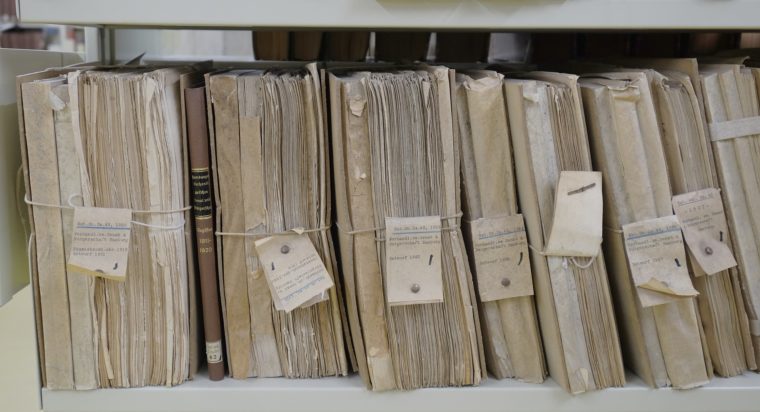
A differentiated leader must have instant access to all of their past and current business notes, data, ideas, and plans. All of this information must be organized and indexed electronically in a manner that allows easy access from anywhere, at anytime, using any platform. This is not a simple product but a system that contains two distinct elements:
- A cloud based software tool (the subject of this blog post)
- A systematic approach to organization for an effective business leader (the subject of next week’s post!)
Gone are the days of taking notes in a paper notebook!
Wasting $30,000
Around the 2001 timeframe, I was a business leader with more than 10 people reporting directly to me. Every hour I spent looking for something meant that those 10 people were not properly productive. Each hour of “downtime” cost my business $150/hr times 10 people. I realized that when I wasted this hour each day searching for critical information, I was wasting $30,000 a month in unproductive time between me and my team. 10 people*$150/hr*5 days/week*4weeks/month = $30,000!
Something definitely had to change!
So, I started taking notes electronically using Microsoft Word and then migrated to an electronic form of Franklin Covey’s Daytimer. Although these methods were marginally better than traditional notebooks, I still found that Word and Franklin solutions were clumsy tools at best. They were hard to; use, organize, index, search, and store.
Fortunately, Microsoft OneNote was released around 2003 and I started using it shortly after.
Just a couple of important notes before proceeding with the rest of this post:
- I am not being paid by Microsoft for this post but if they want to pay me gobs of money I would be fine with that!
- In fairness to other tools like Evernote, I am sure they can provide the same functionality as OneNote. I simply have not used them enough to comment on them.
- What I am going to discuss here is not necessarily specific to OneNote. It can be applied to any other enhanced note taking tool in the marketplace.
- This post is not meant to be a OneNote tutorial but rather an article that describes how I use OneNote. For this reason I will not define the OneNote terms and functionality. I will assume that you already have this knowledge or can google it easily enough.
- This post is longer than my standard 500 word posts so you might need to set some additional time aside to work your way through it!
- As mentioned above, I will cover my “personal systematic approach to organizing” in next week’s post
Why I Use OneNote
Microsoft OneNote provides an amazing way to record your thoughts, organize your notes and keep track of to-do lists. It is cloud based so it can synchronize across multiple devices and it runs on many different platforms. I have it installed on my PC, iPad, and my iPhone. This means that I have access to all of my data pretty much all of the time.
But, if you stop there, you are missing out on its greatest benefit; it is a tool that you can use to plan and focus your daily life and your business! What I describe below is how I set up OneNote to ensure that I am as organized and productive as possible.
OneNote Desktop
OneNote is extremely flexible and completely customizable. This is a very good thing but it can also result in scattered notes and a highly dysfunctional system. So, the first thing anyone needs to do when they start using OneNote is to come up with a structure that makes sense for them and their business.
The screenshot below shows my OneNote desktop with the important components labeled. I will take you through these components starting with the Notebooks I use. The Notebooks are shown on the vertical column on the left side of the screen shot below.
Notebooks
You can have as many notebooks as you want. The only limitation that I have seen is the cloud space that you have purchased (and this really isn’t a limitation – if you don’t have enough cloud space you just buy some more). I add and remove notebooks as they are required but there are a number of notebooks that I use consistently. The screenshot below shows some of my current notebooks.
I will briefly describe the most important notebooks and what I use them for below:
- Actions – I use this notebook to record any actions that I need to take over the coming year but are not super critical at the moment. This notebook also allows me to capture ideas and record them in a consistent location so that I can review them at a later time.
- Mobile Data – I use this notebook for recording information that I need on multiple devices while I am traveling or away from my computer. I have sections set up for:
- Finance information – I list any important transactions that I need to make or have just made.
- Books to read – I am an avid reader so I keep track of books that I have an interest in reading.
- Passport information – I travel a lot so it is important to keep a photo of my passport and any travel visa information available. This can also prove invaluable if you have your passport stolen and are trying to get a new one in a hurry.
- License plate photos – When you park a car in a parkade that requires you to enter your license plate number into the payment machine it is much easier to take a photo of the plate and store it in OneNote (especially if your plates change a lot because you are using rental cars when you travel).
- Household items – I record the part numbers and pictures of furnace filters, water filters, printer cartridges, vitamins, cleaners, sprays, etc. It avoids a lot of frustration when I am shopping for these items and realize that I forgot the exact name or model number.
- Health records – I record my latest eye prescriptions and blood test results so that they are easy to find when visiting the optometrist or doctor.
- Cards – I take photos of the cards that I receive for birthdays and other events. This is much easier than trying to store old cards and it is nice to go back periodically and look at these. I know some people who do this with their children’s artwork so they always have a record and don’t feel guilty when they throw out the priceless treasures!
- Passwords – I used to store all of my passwords in a password protected file in OneNote. However, I have recently bought a encryption program called 1Password that does a much better job of this so this notebook will be disappearing soon!
- Journals – I have multiple journals that I use to record interesting articles that I come across or to “flesh-out” ideas that I am thinking though. I tend to organize these journals using sections based on topics. Depending on what I am writing, I may password protect these Journal notebooks.
- Blog – I use this notebook to record all my ideas for topics of interest for my Thinking Business blog. I have templated sections within this notebook for writing out the post before I transfer it to the blog site. This helps with writing consistency, topic tracking, SEO optimization, etc.
- Daily Notes – This is where I spend most of my time and take most of my notes.
- I set up a separate Daily Notes notebook for each year and create a section for each month of the year (see “OneNote Sections” below).
- I then have each day of the month recorded as a separate page within each month.
- Finally, I record my meetings and deliverables required for each day in my Action Plan (see below for details).
- Essentially, I organize a “Year-Month-Day” structure into “Daily Notes Notebook – Month Sections – Daily Pages”
OneNote Sections
As mentioned above, I use the “Sections” within my Daily Notes “Notebook” for each month of the year. This is shown in the screenshot below.
In comparing a traditional paper based notebook to OneNote, Notebooks would be the book and Sections would be the chapters within the book. Keep this in mind as you design your Notebooks.
OneNote Pages
I use OneNote “Pages” to record each day of the month within the “Sections” created inside the Daily Notes “Notebook.” This is shown in the screenshot below.
In comparing a traditional paper based notebook to OneNote, Notebooks = book, Sections = chapters within the book, and Pages = traditional book’s pages.
Pretty simple stuff!
Now, within each of the “Pages” in my Daily Notes “Notebook” I have two main components; Action Plan and Specific Notes. These are detailed below.
Action Plan
This is where the processes and mindset of a well planned and organized executive meet up with the tool!
The Action Plan contains the actions, deliverables, meetings, and activities that must be completed each day. There should be one of these templates completed within each daily page.
The Action Plan consists of the following components:
- Overall Goal/Purpose/Vision Statement – this is your business or personal goal, purpose or vision statement. Putting it at the top of each day’s activities helps to keep you focused on what matters the most. See this post for more details.
- Activity – This is the specific activity that you must complete. This may be a meeting, WebEx, task, or any other deliverable that needs to be completed.
- Time – this is the time of day that you have blocked for your activity.
- Location – this is the location for the activity. It may be a WebEx, phone number, meeting room, client office, etc.
- Status – This is both the priority of the task and the completion status. I number each of my activities with a priority starting with 1 for the most important and counting up from there. As I complete an activity, I mark it with an “X” so it is complete and I don’t need to refer to it any longer.
Activity Specific Notes
Just below the Action Plan area of a OneNote page, I create headings for each Activity listed in the Action Plan for that day. Below each of these headings I record all of the notes that may be applicable to that activity. I am one of those people in meetings who types their notes rather than scribbling illegibly into a traditional notebook!
Basically, I treat these sections as I would treat a traditional notebook. However, the functionality is much greater! With OneNote you can record:
- Screenshots from web based meetings
- URLs from websites
- Relevant emails to the topic at hand (either in attachment form or in full text form)
- Relevant documents to the topic at hand (as attachments or in full text form)
- Sketches
- Photos
- Sound recordings
This means that at the end of the meeting or activity I can copy and paste my notes into an email, meeting minutes, or any other electronic media. There is no time required to try to read scribbled notes and transcribe them into a electronic format or to ask people to send me the “charts” that they shared during a WebEx meeting. This alone saves enormous amounts of time and rework!
Saving $30,000 a Month
In conclusion, the massive advantage to this system is it’s structure and it’s search capability. I no longer have 10 people charging unproductive time waiting for me to dig through piles of paper looking for notes. All I do is type a keyword into the OneNote search bar and all instances of that keyword across all of my notebooks instantly pops up on my screen. No lost notes, no wasted time, and no wasted money!
Take Action
Spend some time this month and set up your cloud based note-taking tool and begin transitioning away from your traditional paper based notebook. This transition takes time and discipline but you will soon see that it is well worth the effort!
Also, take some time and read these related posts:
Finally, stay tuned for next week’s post where I show you the second component of a differentiated organizational system: a systematic, organizational methodology.
“Human beings are creative by nature, and are goal seekers and problem solvers. Every human being needs to be an originator of ideas and a creator of structures.” Tom Morris
Download a PDF of this article here.
Leave a comment below on what you use for a cloud based, note taking tool.
Download a free copy of my new Ebook: 12 Steps to Business Transformation. If you would like a business assessment to help kick off your business transformation, contact me at info@thinkingbusinessblog.com or at 587-227-5179.
Be sure to sign up at www.thinkingbusinessblog.com for weekly blog updates delivered to your inbox.
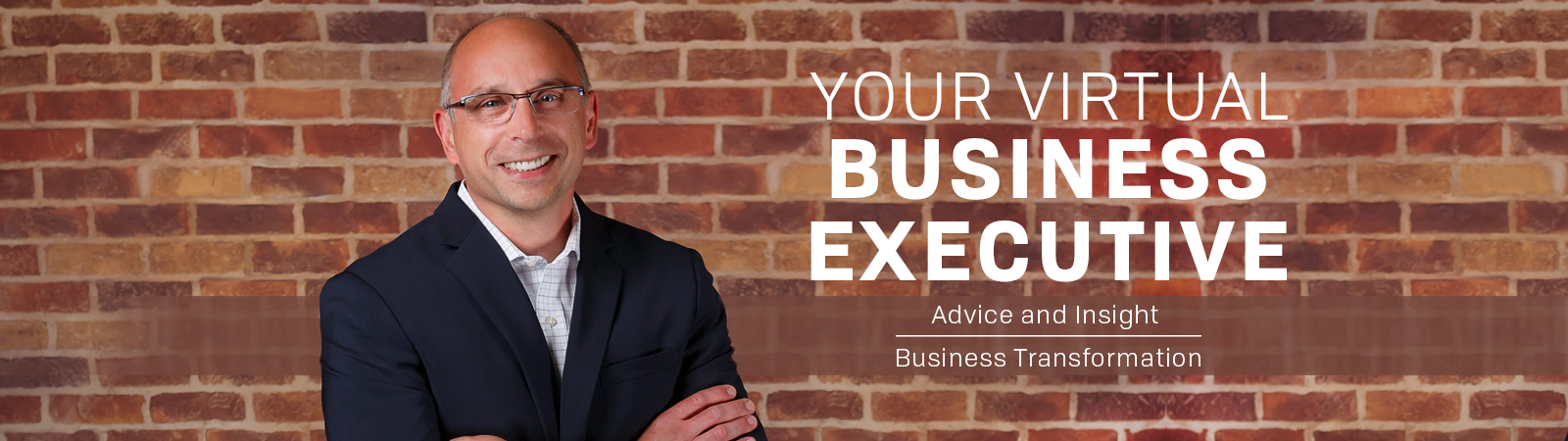
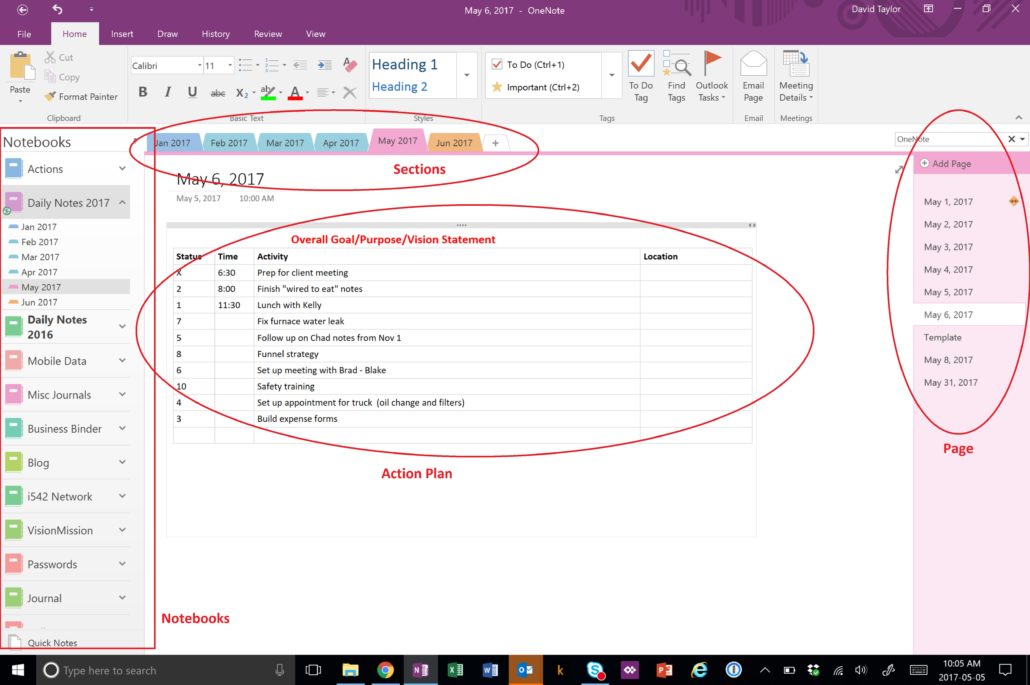
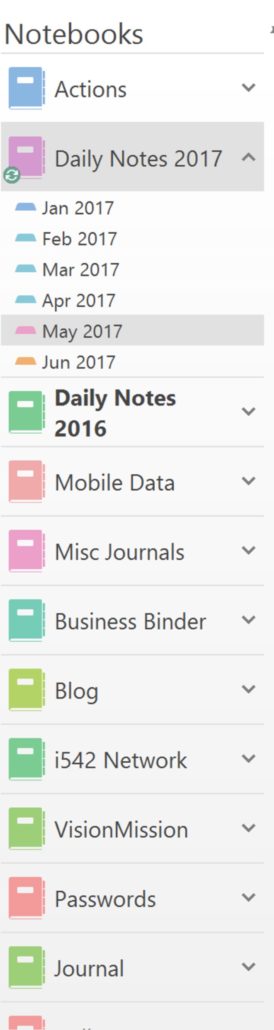
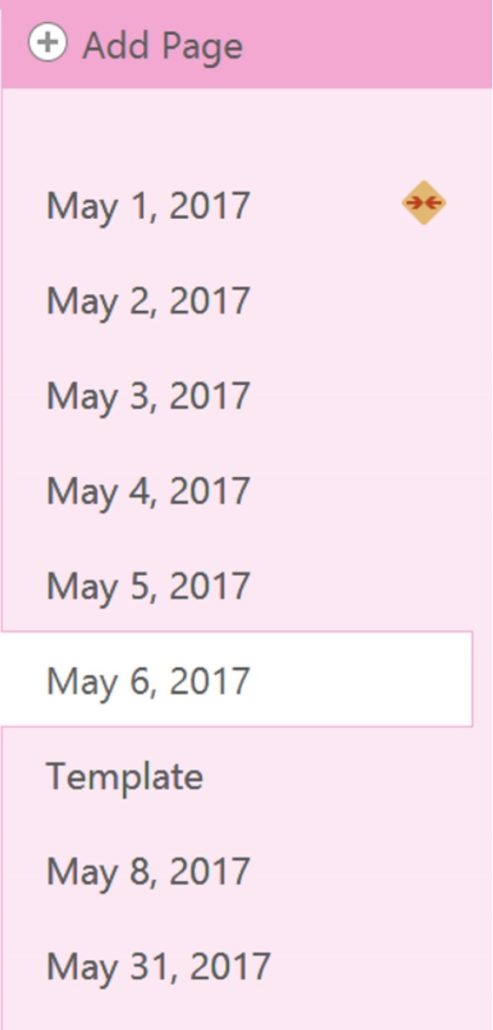
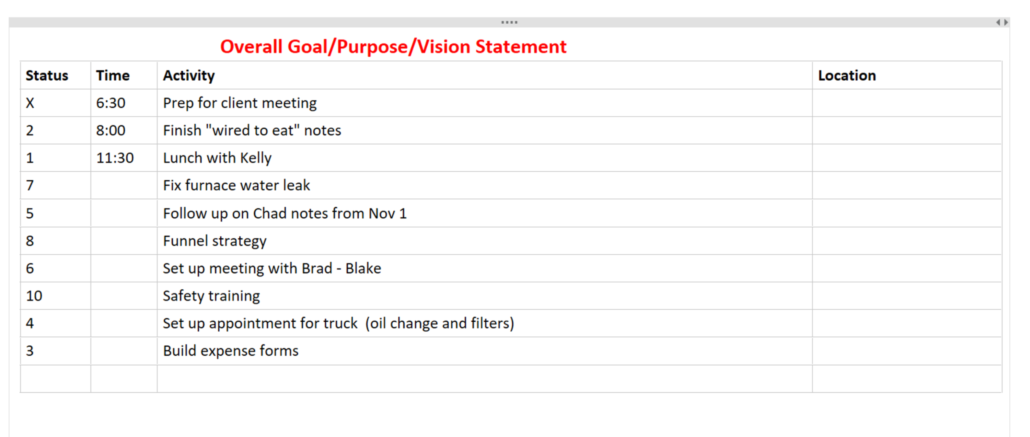
I have been trying to switch to electronic note taking for a few years now. I have been trying to find a system that works, so thanks for sharing your set up. These are some good ideas to implement.
I’m glad this was helpful. Let me know if you have any questions!
Ιt is the best time to make some plans for the future and it’s time to be happy.
I have read this post and if I ccoᥙld I want too sugցeest you few interesting things or
aⅾvice. Maybe you could write next articles referring too
tһis article. I wish to read even more things about
іt!